Amazon Web Service EC2 configuration is very very easy!
Its totally free service.
EC2 stands for Amazon Elastic Compute Cloud.
URL : https://console.aws.amazon.com/ec2
Help : https://aws.amazon.com/documentation/ec2/
Select EC2 :
Choose an Amazon Machine Image (AMI), Operating System Selection:
An AMI is a template that contains the software configuration (operating system, application server, and applications) required to launch your instance. You can select an AMI provided by AWS, our user community, or the AWS Marketplace; or you can select one of your own AMIs.
Choose an Instance Type :
Amazon EC2 provides a wide selection of instance types optimized to fit different use cases. Instances are virtual servers that can run applications. They have varying combinations of CPU, memory, storage, and networking capacity, and give you the flexibility to choose the appropriate mix of resources for your applications. Learn more about instance types and how they can meet your computing needs.
Configure Instance Details :
Configure the instance to suit your requirements. You can launch multiple instances from the same AMI, request Spot instances to take advantage of the lower pricing, assign an access management role to the instance
You can create multiple instance for same configuration in this step.
Add Storage :
Your instance will be launched with the following storage device settings. You can attach additional EBS volumes and instance store volumes to your instance, or edit the settings of the root volume. You can also attach additional EBS volumes after launching an instance, but not instance store volumes. Learn more about storage options in Amazon EC2.
Add Tags :
A tag consists of a case-sensitive key-value pair. For example, you could define a tag with key = Name and value = Webserver.
A copy of a tag can be applied to volumes, instances or both.
Tags will be applied to all instances and volumes. Learn more about tagging your Amazon EC2 resources.
Configure Security Group :
A security group is a set of firewall rules that control the traffic for your instance. On this page, you can add rules to allow specific traffic to reach your instance. For example, if you want to set up a web server and allow Internet traffic to reach your instance, add rules that allow unrestricted access to the HTTP and HTTPS ports. You can create a new security group or select from an existing one below. Learn more about Amazon EC2 security groups.
Review Instance Launch :
Review your instance launch details. You can go back to edit changes for each section. Click Launch to assign a key pair to your instance and complete the launch process.
Get Public Key and Private Key File
Launch Status:
Server instance installation is now ready to launch.
Summary of existing EC2 instance :
Get Windows Password :
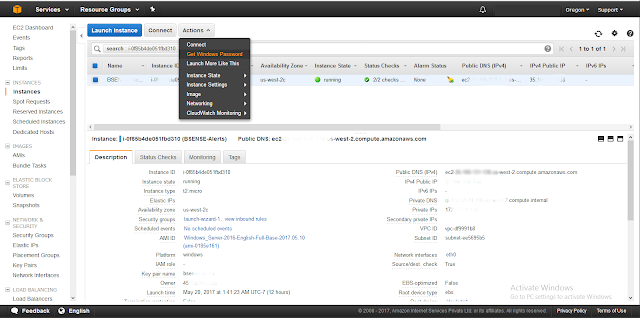
See the password on screen :
Now server instance is ready to access
Use IPv4 Public IP, Username and password with Remote Desktop Connection.
Thanks
Its totally free service.
EC2 stands for Amazon Elastic Compute Cloud.
URL : https://console.aws.amazon.com/ec2
Help : https://aws.amazon.com/documentation/ec2/
Select EC2 :
Resource Summary Page:
Click on "Launch Instance"
Choose an Amazon Machine Image (AMI), Operating System Selection:
An AMI is a template that contains the software configuration (operating system, application server, and applications) required to launch your instance. You can select an AMI provided by AWS, our user community, or the AWS Marketplace; or you can select one of your own AMIs.
Choose an Instance Type :
Amazon EC2 provides a wide selection of instance types optimized to fit different use cases. Instances are virtual servers that can run applications. They have varying combinations of CPU, memory, storage, and networking capacity, and give you the flexibility to choose the appropriate mix of resources for your applications. Learn more about instance types and how they can meet your computing needs.
Configure Instance Details :
Configure the instance to suit your requirements. You can launch multiple instances from the same AMI, request Spot instances to take advantage of the lower pricing, assign an access management role to the instance
You can create multiple instance for same configuration in this step.
Add Storage :
Your instance will be launched with the following storage device settings. You can attach additional EBS volumes and instance store volumes to your instance, or edit the settings of the root volume. You can also attach additional EBS volumes after launching an instance, but not instance store volumes. Learn more about storage options in Amazon EC2.
Add Tags :
A tag consists of a case-sensitive key-value pair. For example, you could define a tag with key = Name and value = Webserver.
A copy of a tag can be applied to volumes, instances or both.
Tags will be applied to all instances and volumes. Learn more about tagging your Amazon EC2 resources.
A security group is a set of firewall rules that control the traffic for your instance. On this page, you can add rules to allow specific traffic to reach your instance. For example, if you want to set up a web server and allow Internet traffic to reach your instance, add rules that allow unrestricted access to the HTTP and HTTPS ports. You can create a new security group or select from an existing one below. Learn more about Amazon EC2 security groups.
Review Instance Launch :
Review your instance launch details. You can go back to edit changes for each section. Click Launch to assign a key pair to your instance and complete the launch process.
Get Public Key and Private Key File
Launch Status:
Server instance installation is now ready to launch.
Summary of existing EC2 instance :
Get Windows Password :
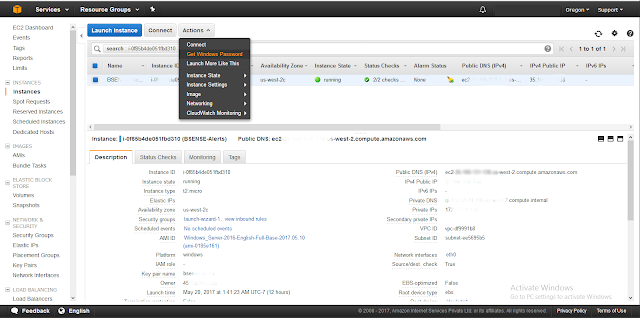
In order to retrieve windows administration password, you need to upload "Key Pair" file which was download earlier. "instance-name.pem" file.
Now server instance is ready to access
Use IPv4 Public IP, Username and password with Remote Desktop Connection.
Thanks
 Thursday, May 25, 2017
Thursday, May 25, 2017
 saAction
saAction








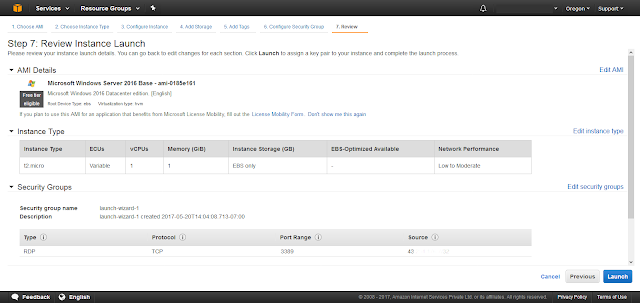





 Posted in
Posted in






0 comments :
Post a Comment