28 September 2007
27 September 2007
 Thursday, September 27, 2007
Thursday, September 27, 2007
 saAction
saAction

It is automatically stores sites information in cookies and when you come back in this site again it will display the same, There is also Tab feature to manage more sites.
 Just click on icon, add URL and save it.
Just click on icon, add URL and save it.You should have to register to get more features.
24 September 2007
 Monday, September 24, 2007
Monday, September 24, 2007
 saAction
saAction
I don't know that how it was stared. and I also did not know that how to see decimal back at that time.
but it was simple option that was in Local Window that named "Hexadecimal Display".
Click on Debug Menu -> Windows -> Local.
Right Click on Local Window and get this option as pop-up menu.
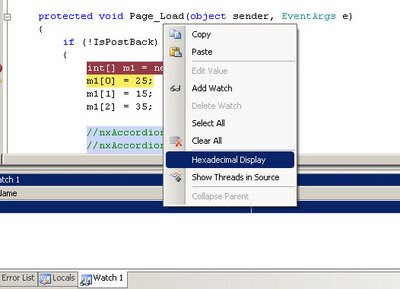
19 September 2007
 Wednesday, September 19, 2007
Wednesday, September 19, 2007
 saAction
saAction
Power Pack 2.0 is a line, shape controls, printform component, and printer compatibility library.
It has 4 controls.

There are so many property and event.

Download Microsoft Visual Basic 2005 Power Packs 2.0
17 September 2007
 Monday, September 17, 2007
Monday, September 17, 2007
 saAction
saAction
Click Here.

Have fun with moving page...

There is also another magazine for "Dr. Dobb's Journal".
15 September 2007
 Saturday, September 15, 2007
Saturday, September 15, 2007
 saAction
saAction
Lets create that user control.
I'm using Visual Studio 2005, Framework 2.0, SQL Server 2005, ASP.net, C# language to build it.
Start Visual Studio,
Click on Create New Web Site.
Select ASP.net web site.
Click on OK button.
Now,
click on Web Site menu or right click on project name in Solution Explorer.
Select menu named "Add New Item".
It will show a add item dialog box as bellow.

Select Web User Control there and right down its name anyDDL, click on OK button.
Now add a Drop Down List form toolbox.

Rename that drop down list with "thisDDL".
now add some following code in code behind file.
using System;
using System.Data;
using System.Data.SqlClient;
/// This Drop down list can handle all kind of Values automaticaly.
///saCode 14Sep2007
public partialclass userControls_anyDDL : System.Web.UI.UserControl
{
#region private variables
private string _SQL;
private string _WhereSQL="";
private String _allowSelectionByUserValue;
#endregion
#region Public Propertys
///SQL Stored Procedure Name Comes here.
public string SQLstring
{
get { return _SQL; }
set { _SQL =value; }
}
/// SQL where Condition
public string WhereValue
{
get { return _WhereSQL; }
set { _WhereSQL =value; }
}
/// Selected Value of Drop Down List Box
public string SelectedValue
{
get{ return ddlThis.SelectedValue;}
set{ddlThis.SelectedValue = value;}
}
/// Somthing like "---Other---" or "--Select--"
public string allowSelectionByUserValue
{
get { return _allowSelectionByUserValue; }
set { _allowSelectionByUserValue = value; }
}
#endregion
public void ReBindData()
{
BindWithData();
}
protected void Page_Load(object sender, EventArgs e)
{
if (!Page.IsPostBack)
{
BindWithData();
}
}
private void BindWithData()
{
if (SQLstring !=null)
{
string _strConnectionString = System.Configuration.ConfigurationManager.ConnectionStrings["myConnectionString"].ConnectionString;
SqlConnection _objCon = new SqlConnection(_strConnectionString);
SqlCommand _objCmd = new SqlCommand();
System.Data.DataSet _objDataSet = new System.Data.DataSet();
_objCmd.Connection = _objCon;
_objCmd.CommandType = System.Data.CommandType.StoredProcedure;
_objCmd.CommandText = "uspAnyDll";
SqlParameter _paramSelectType = new SqlParameter("@selectType", System.Data.SqlDbType.VarChar);
SqlParameter _paramWhereValue = new SqlParameter("@WhereValue", System.Data.SqlDbType.VarChar);
_paramSelectType.Value = _SQL;
_paramWhereValue.Value = _WhereSQL;
_objCmd.Parameters.Add(_paramSelectType);
_objCmd.Parameters.Add(_paramWhereValue);
SqlDataAdapter _objAdapter = new SqlDataAdapter(_objCmd);
_objAdapter.Fill(_objDataSet);
ddlThis.DataSource = _objDataSet;
ddlThis.DataTextField = "Value";
ddlThis.DataValueField = "ID";
ddlThis.DataBind();
if (allowSelectionByUserValue != null)
{
System.Web.UI.WebControls.ListItem
_listItem = new System.Web.UI.WebControls.ListItem(allowSelectionByUserValue, "0");
_listItem.Selected = true;
ddlThis.Items.Add(_listItem);
}
if (this.SelectedValue != null)
{
ddlThis.SelectedValue = this.SelectedValue;
}
}
else
{
//Throw Expression
}
}
}
Now we have to create stored procedure named "uspAnyDll" to get data form SQL Server.
-- =============================================
-- Author: <sa>
-- Create date: <15Sep2007>
-- Description: <saCode>
-- =============================================
CREATE PROCEDURE uspAnyDll
--ALTER PROCEDURE uspAnyDll
@selectType varChar(50),
@WhereValue varChar(50)
AS
BEGIN
SET NOCOUNT ON;
BEGIN TRY
--you can change this name and SQL as you database requirement.
--but don't change Field name , ID and Value both are static typed in that user control.
IF @selectType='GroupData'
SELECT GroupID AS [ID], Name AS [Value] FROM tblGroupWHERE RecordStatusID=1
IF @selectType='User Information'
SELECT UserID AS [ID], UserName AS [Value] FROM tblUser WHERE CompanyID=Convert(int, @WhereValue)
IF @selectType='State'
SELECT StateID AS [ID], StateName AS [Value] FROM tblState
END TRY
BEGIN CATCH
SELECT 'Error! : ' + @@ERROR
END CATCH
END
you can write down you own query here but don't change it's title "ID" and "Value", because those are static in user control code.
Thats all.
User Control is ready to run. open default.aspx page and drag this control from Solution Explorer.
It will display a drop down list control. See it property panel.

Here is the description for each property:
allowSelectionByUserValue : Some selection message. like "---Select---"
SelectedValue : any selected value if required.
SQLstring : SQL Server stored procedure parameter comes here.
WhereValue : any where condition to pass in that stored procedure.
See, here I have create three different select query in uspAnyDll.
I drag three times anyDDL, and pass SQLstring property as "GroupData', 'User Information' and 'State'. this are actually sql stored porcedure parameters.
and just press F5.
See the result.

Now, using this user control, you can get quickly bind data.
08 September 2007
 Saturday, September 08, 2007
Saturday, September 08, 2007
 saAction
saAction
I have seen many time error, In Excel.
- #Ref
- #DIV/0
- #NAME?
IsError(value) returns boolean value in True or False.
try some example in your excel sheet.
=IsError(1/0)
it will return TRUE, it mean there is some error.
Here in this case you can also vice some error message using if condition.
=IF(ISERROR(1/0), "Some Error!", 1/0)
or like that.
Ok, if you don't want to write down this formula every where in your calculation and you will see #NAME?, #Ref, #DIV/0 etc. messages in your excel screen, at list you should not print out them.
You can also hide those error when did you print.
Click on Page Setup.
Click on Sheet Tab.
there is a list box named "Cell error as".
See following image.

But, IsError formula is best, this formula is form Office XP version.
07 September 2007
 Friday, September 07, 2007
Friday, September 07, 2007
 saAction
saAction
If you have not installed VSTO then Download Microsoft Visual Studio 2005 Tools for Office Second Edition Runtime (VSTO 2005 SE) (x86).
Start IDE.
Click on File, New project
 Select Outlook Add-In and Click on OK.
Select Outlook Add-In and Click on OK.you will find some code like this:
Public Class ThisAddIn
Private WithEvents btn1 As Office.CommandBarButtonPrivate Sub ThisAddIn_Startup(ByVal sender As Object, ByVal e As System.EventArgs) Handles Me.Startup
End Sub
Private Sub ThisAddIn_Shutdown(ByVal sender As Object, ByVal e As System.EventArgs) Handles Me.ShutdownEnd Sub
End Class
Now add following code in StartUp event:
Dim explorer As Outlook.Explorer = Me.Application.ActiveExplorer()And declare Button click event any where in the class.If explorer IsNot Nothing Then
Dim bar As Office.CommandBar = explorer.CommandBars.Add("saAction Bar", Temporary:=True)
bar.Visible = True
btn1 = bar.Controls.Add(Office.MsoControlType.msoControlButton, Temporary:=True)btn1.Caption = "saAction Button"
btn1.Tag = "myOutlookAddin1.btn1"
btn1.Style = Office.MsoButtonStyle.msoButtonCaption
End If
Private Sub Btn1_Click(ByVal ctrl As Office.CommandBarButton, ByRef cancelDefault As Boolean) Handles btn1.ClickMsgBox("Hi! this is VSTO")
End Sub
Done.
Now, Just run the project. Press F5, Outlook will automatically start and It will show a button there, and click on that button. See below "saAction Button" and messagebox.

Outlook is a very big application and using VSTO, you can utilize it's functions.






