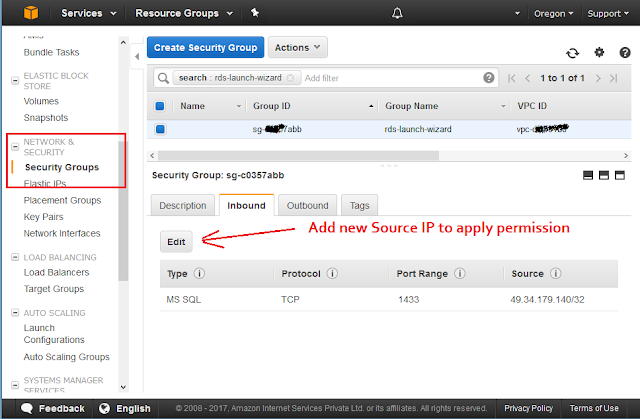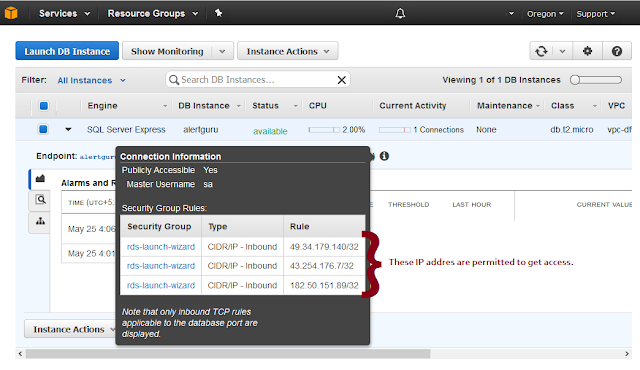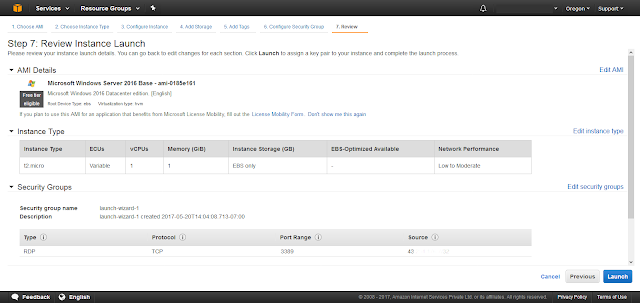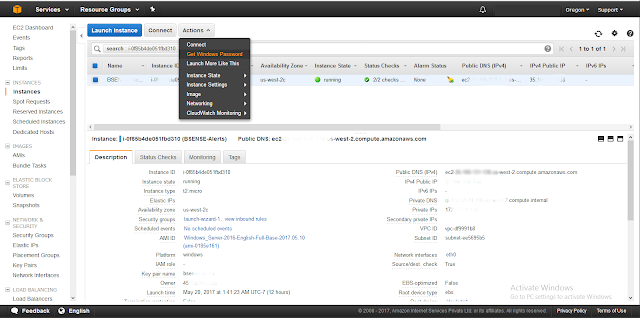Visual Studio Code lightweight code editor and runs on any platform. It is so much easy to work with it.
Often we need to open folder in Visual Studio Code in order to run project,
So its easy if there is an option to open any folder directly in Visual Studio Code from windows explorer
We can do it by changing "Right Click Context Menu" registry
Step 1 : Create a file with ".reg" extension
Step 2 : Apply following code...
Note : Change "Code.exe" file path as per your folder directory structure
Windows Registry Editor Version 5.00
; Open files [HKEY_CLASSES_ROOT\*\shell\Open with VS Code] @="Edit with VS Code"
"Icon"="C:\\Program Files\\Microsoft VS Code\\Code.exe,0"
[HKEY_CLASSES_ROOT\*\shell\Open with VS Code\command]
@="\"C:\\Program Files\\Microsoft VS Code\\Code.exe\" \"%1\""
; This will make it appear when you right click ON a folder
; The "Icon" line can be removed if you don't want the icon to appear
[HKEY_CLASSES_ROOT\Directory\shell\vscode]
@="Open in VS Code"
"Icon"="\"C:\\Program Files\\Microsoft VS Code\\Code.exe\",0"
[HKEY_CLASSES_ROOT\Directory\shell\vscode\command]
@="\"C:\\Program Files\\Microsoft VS Code\\Code.exe\" \"%1\""
; This will make it appear when you right click INSIDE a folder
; The "Icon" line can be removed if you don't want the icon to appear
[HKEY_CLASSES_ROOT\Directory\Background\shell\vscode]
@="Open in VS Code"
"Icon"="\"C:\\Program Files\\Microsoft VS Code\\Code.exe\",0"
[HKEY_CLASSES_ROOT\Directory\Background\shell\vscode\command]
@="\"C:\\Program Files\\Microsoft VS Code\\Code.exe\" \"%V\""
; Open files [HKEY_CLASSES_ROOT\*\shell\Open with VS Code] @="Edit with VS Code"
"Icon"="C:\\Program Files\\Microsoft VS Code\\Code.exe,0"
[HKEY_CLASSES_ROOT\*\shell\Open with VS Code\command]
@="\"C:\\Program Files\\Microsoft VS Code\\Code.exe\" \"%1\""
; This will make it appear when you right click ON a folder
; The "Icon" line can be removed if you don't want the icon to appear
[HKEY_CLASSES_ROOT\Directory\shell\vscode]
@="Open in VS Code"
"Icon"="\"C:\\Program Files\\Microsoft VS Code\\Code.exe\",0"
[HKEY_CLASSES_ROOT\Directory\shell\vscode\command]
@="\"C:\\Program Files\\Microsoft VS Code\\Code.exe\" \"%1\""
; This will make it appear when you right click INSIDE a folder
; The "Icon" line can be removed if you don't want the icon to appear
[HKEY_CLASSES_ROOT\Directory\Background\shell\vscode]
@="Open in VS Code"
"Icon"="\"C:\\Program Files\\Microsoft VS Code\\Code.exe\",0"
[HKEY_CLASSES_ROOT\Directory\Background\shell\vscode\command]
@="\"C:\\Program Files\\Microsoft VS Code\\Code.exe\" \"%V\""
Save the file and close it
Step 3: Open that file by double click / hit enter.
It will ask for permission, after that it will apply a new context to right click in windows explorer
 Tuesday, February 23, 2021
Tuesday, February 23, 2021
 saAction
saAction